On the Tunneller Client Side:
To begin, follow these steps to extract logs of high quality from Tunneller:
Step 1: Access the UATunneller configuration panel.
Step 2: Under the "Tunneller Client-Side Gateway Configuration" tab, you'll find a series of icons in the upper right corner. Click on the last icon, which is the "Logs Configuration" option.

Step 3: This opens a new configuration panel. Select "Logging Type: DA Logging."
Step 4: Ensure that the checkbox is marked and set the log level to "High."
Step 5: For the LogFile option, input the following path if it's empty: C:\Program Files (x86)\Common Files\MatrikonOPC\Common\PSTCFGMatrikon.OPC.Tunneller.1.LOG.
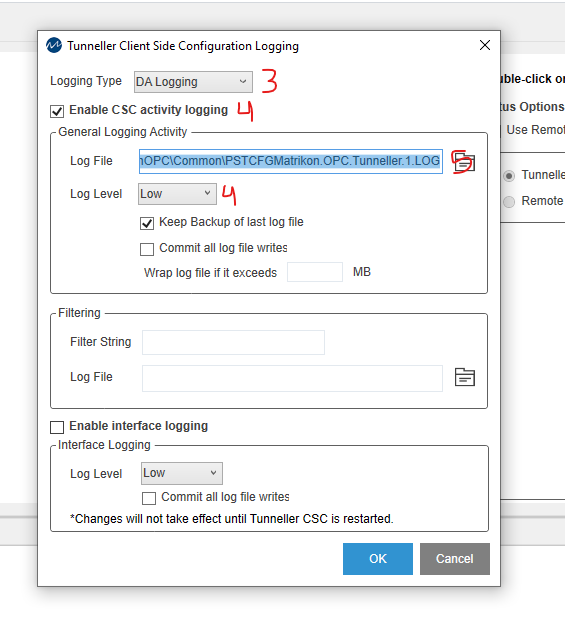
Step 6: After configuring, click "OK."
Step 7: Navigate to Windows search and locate the Windows services.

Step 8: Look for the service named "MatrikonOPC Tunneller CSC" and click "Restart" to apply the changes.
Step 9: Afterward, replicate the disconnection issue to register it in the log.
Step 10: Extract the log from the path: C:\Program Files (x86)\Common Files\MatrikonOPC\Common\PSTCFGMatrikon.OPC.Tunneller.1.LOG and send this file to me.
Follow these steps to configure logs on the Tunneller Server:
Step 1: Open the Tunneller configurator on the Server side.
Step 2: Access the "Tunneller Server-Side Gateway Configuration" tab.
Step 3: Within this tab, go to the "Advanced" option to open a new panel.
Step 4: In this panel, adjust the "Logging" box to set the level to "High."

Step 5: At the lower-right corner of this panel, click "Apply" to save the changes.
Step 6: Subsequently, access Windows services and locate the service named "MatrikonOPC Tunneller SSC."
Step 7: Restart the service and reproduce the disconnection issue.
Step 8: Extract these logs from the path: C:\Program Files (x86)\Matrikon\OPC\Tunneller\Server-Side Gateway/tunneller.log.
Step 9: Forward the logs to me. After this, it's recommended to revert the log quality back to normal, as high-quality logs consume substantial disk space.
Was this article helpful?
That’s Great!
Thank you for your feedback
Sorry! We couldn't be helpful
Thank you for your feedback
Feedback sent
We appreciate your effort and will try to fix the article